Ahhh where have I been??? Sorry for the long run of silence. L I promised so much and all you have heard is empty air. Well I’ll try (sorry, I’m done promising :oops:) to get better and to start off on the right foot, I figured I’d start where I originally began, installing hybris locally.
Over the past couple months, I saw numerous comments with people hitting problems with 5.6 and 5.7 version of hybris deployment and trying to access the provided sample sites. So I thought I would revisit one of my older posts, How to get started… Link to online references and a guide to setup your own environment, to see what is going on.
As mentioned many times before, wiki.hybris.com is your holy grail to hybris, but even hybris themselves have admitted it is difficult to navigate. As I began my research into hybris 5.7 installation and went straight to my previous trusted source, Quick Installation page. I noticed immediately a very important notification box:
- Do notuse the quick installation procedure if you want to install the hybris Commerce Suite in a development or in a production environment. To install the hybris Commerce Suite in these environments, see the Installation See also:
Adding Extensions
Setting Up a Production System
- Do notuse the quick installation procedure if you’ve already created a working commerce suite configuration. Recipes will not preserve it!
- The Quick Installation procedure applies to releases 5.1 through 5.5 of the hybris Commerce Suite. As of the hybris Commerce Suite release 5.6, this procedure has been deprecated as sample configurations are no longer provided with the hybris Commerce Suite. To quickly install the hybris Commerce Suite for release 5.6 and later, see Sample Scenarios Installation.
The third bullet is most interesting as this means that my original guide I created for 5.4 is no longer valid, this is the likely reason so many people receive dead pages when trying to access the B2C or B2B accelerator pages. Starting with version 5.6, hybris implemented a new build mechanism called hybris Installer using an open source packaging solution called Gradle. Gradle allows a solution provider to build a template of sorts for their solutions, bundling the copy, move, configure and execution of commands all in a single call to remove chance of user error in more traditional deployments. After a solution provider like hybris has build their template package, vendors can create many “recipes” to deploy new functions or solutions.
To improve the deployment of hybris sample sites, hybris created over 30 recipes to support a variety of scenarios to introduce hybris capabilities. For summary of the recipes, go here. In this article, I will not go over them in detail, but I am investigating each one and report back later. In interest of time and the objective of this article, I will use the recipe B2C Accelerator.
Let’s begin:
Step 1: Host Computer Specs
Always good to make sure your host computer is up to snuff to handle hybris before you actually start installing or configuring anything. Checkout the System Requirements page for requirements of 5.7.
In my case, I am running:
- CPU: i7
- Memory: 8GB
- HD: SSD (lots of room)
- OS: Windows 10
Step 2: Setting up JAVA
Since hybris is JAVA based application, you will need to have JAVA deployed to your host computer. It is strongly recommended that you install JAVA JDK, you can download it here. NOTE: if you are running the sample recipe provided by hybris, and not receiving a package already “compiled” or built by them, you MUST install JAVA JDK. In other words, it is safer to just go ahead with JDK version of JAVA 😉
Now if you are an amateur like me and have little technical experience with JAVA and this is the first time you installed it, there is an extra step you need to perform and that is setting JAVA_Home variable. Below are instructions for Windows, for Unix/linux, see here (windows details are here too 😀 below is also based on Windows 10 OS
- click on Cortana for search and search for Edit the system environment variables
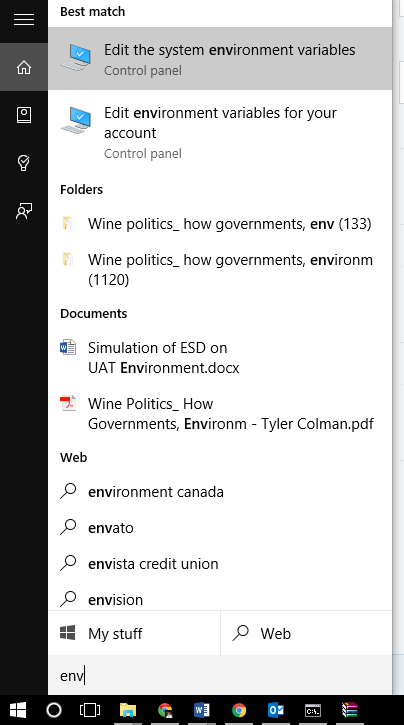
- In the Advanced tab of System Properties click on Environment Variables… button

- In System Variables section, verify that there is not an existing variable called JAVA_HOME.

- If does not exist, click New button below the list box, or if does exist, select it and click Edit.
- In Variable field, enter JAVA_HOME. For Value enter the path of your JDK folder. In my computer, the path is: C:Program FilesJavajdk1.8.0_66
NOTE: as a best practice, it is good NOT to include spaces in your Environmental Variables. If you installed JAVA using default directory, you can replace C:Program Files with %PROGRAMFILES%
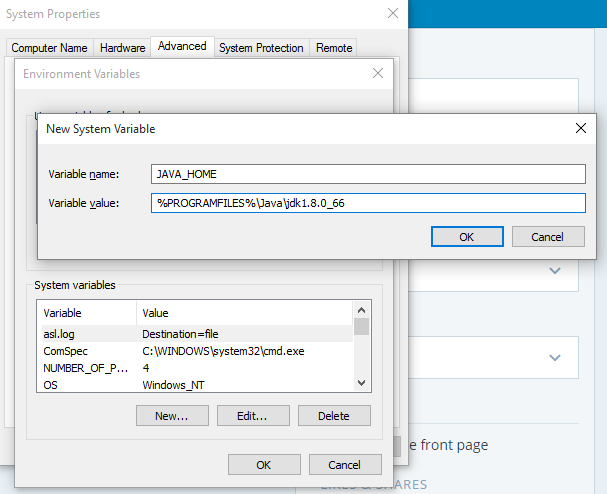 As an additional recommendation, you should add a User variable that points directly to the Bin folder of your JDK. TO do this, create a User Variable entry with the following details:
As an additional recommendation, you should add a User variable that points directly to the Bin folder of your JDK. TO do this, create a User Variable entry with the following details:
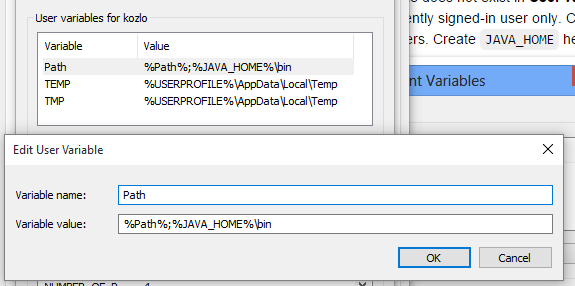
- After configuring all settings above close all Command Windows if any are open for changes to take effect.
Step 3: Download hybris Commerce Suite
To download hybris Commerce Suite go here. REMINDER, hybris installation comes with a built-in 30-day trial period. After 30 days, you will have to reinitialize your deployment, meaning everything you did is lost. If you want a permanent license contact your channel manager. For more details, see URGENT NOTICE: Licensing limitation in your local environment
Now that you downloaded the massive zip file, time to extract contents. The hybris folder structure is VERY deep, this causes great limitations in how you can unzip and where. To unzip, you must use WinRar or 7-zip, built-in windows extractor will fail. Next, there is many root directories in the zip. To help keep it all contained, I created a folder in my C: and called it hybris. This WILL create a duplicate in your paths though as when you build your hybris recipe, it will be deployed to a subfolder called hybris, resulting in your path being C:hybrishybris…. but it just keeps everything clean in my drive.
Step 4: Time to install and initialize
We spoke about early a new package deployment called hybris Installer and Recipes. After we have selected the recipe of interest, we
- Open Command Prompt as Administrator.
- Change directory to the location of the installer directory that was found in the original hybris Commerce Suite zip. In my case, CD C:hybrisinstaller
- We now execute the recipe using the command: install.bat -r in my caseinstall.bat -r b2c_acc
- The installer automatically executes. In the event that you see the error:
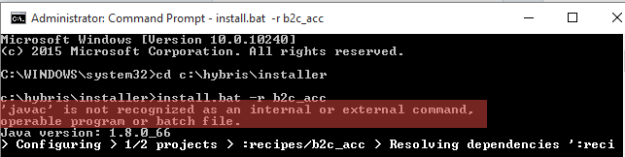 This is not serious, but to remove this message, this means you did not add a PATH variable to your User Variables we mentioned in Step 2 above. Make sure after adding variable you close all command prompts before trying again.
This is not serious, but to remove this message, this means you did not add a PATH variable to your User Variables we mentioned in Step 2 above. Make sure after adding variable you close all command prompts before trying again. - A successful build is shown as follows:

- The installer automatically executes. In the event that you see the error:
- After successful build, we need to initialize the package. Initialization is the actual configuration and deployment of content. NOTE: this will take a long time to complete, be patient. This is where the new installer is very handy. In an older version of hybris, we had to perform many steps using HAC (Hybris Administration Console) but the installer recipe replaces these steps with a single call. To initialize, run the command install.bat -r initialize, in my case:install.bat -r b2c_acc initialize
- Now it is time to Start your hybris implementation. First we need to answer a question. Are you planning to STOP the server in same computer session, or leave live until host computer shutdown or restarts? Reason we ask this question is because an issue has been discovered where if you want to STOP the server within a computer session, you cannot if you use the Installer Step feature, but a workaround is available. I will discuss this issue in a future blog.
- Leave hybris running until host computer restarts
- In the command prompt, type: install.bat -r start, in my case:install.bat -r b2c_acc start
- When you see the below image, you have successfully started your hybris deployment.
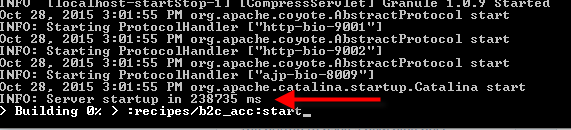
- notice that although the server is started, the command prompt still says Building 0% and you cannot complete any additional action.
- In the command prompt, type: install.bat -r
- Shutdown hybris anytime
- Leave hybris running until host computer restarts
Step 5: Update Hosts File
If you are running Windows, it is strongly recommended you update your HOSTS file for optimal experience. To do so
- Open Cortana and search for Notepad. Right click on Notepad and select Run As Administrator
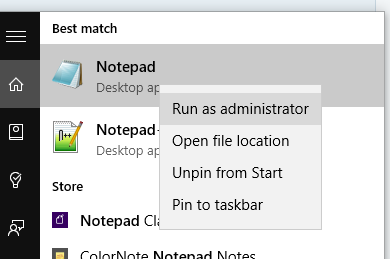
- In Notepad, go to File-> Open and go to the directory C:WindowsSystem32driversetc set file types to All Files and then select hosts
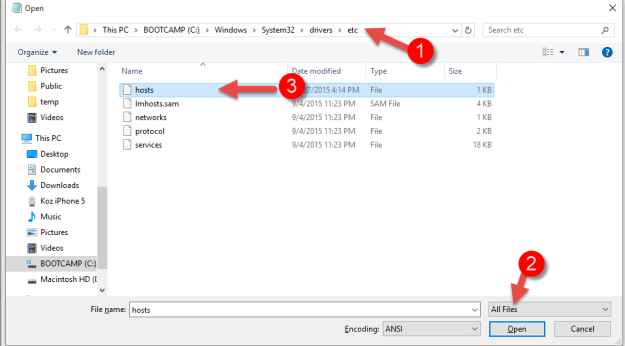
- Add the following line to the bottom of the file:127.0.0.1 apparel-uk.local apparel-de.local electronics.local powertools.local
To access your storefront pages, use:
- B2C
- B2B
- Telco *Need to update HOSTS file
- Financial Services *Need to update HOSTS file
To access the cockpits, go to mcc (multi-channel commerce) found at http://localhost:9001/mcc, built in admin login is username Admin, password nimda
Stay tuned for more tips and details!
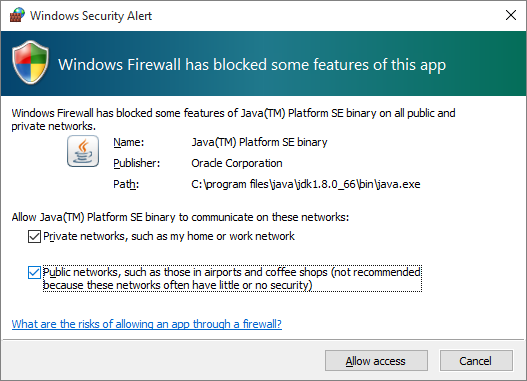
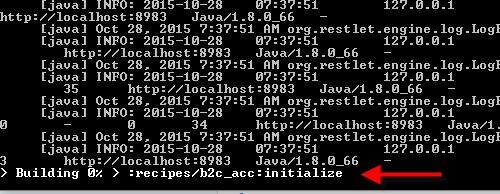
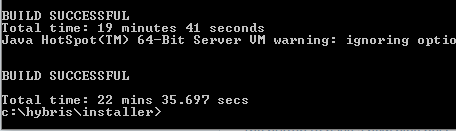
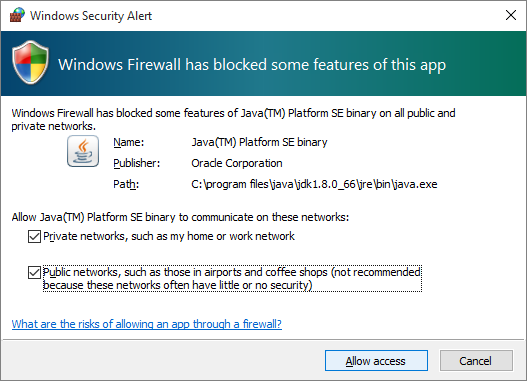
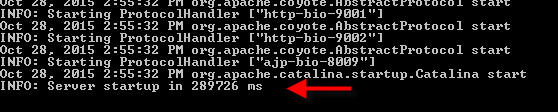
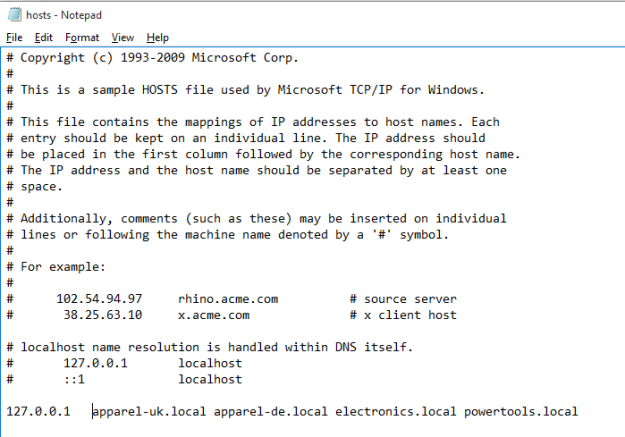
Pingback: How to get started… Link to online references and a guide to setup your own local environment | hybris Blank
Pingback: Why can’t I stop hybris server when using hybris Installer Recipe | hybris Blank
Hi,
I have tried setting up the Hybris server locally with similar steps. But I am not able to try a full checkout flow. After I provide the test VISA card details on the payment and hit the continue button, I get set back to the guest checkout page.
Any idea why this could be ?
Any help/suggestions would be highly appreciated.
LikeLike
Hi Vishal, Sorry for delay. have not had a chance to investigate this further yet, but I’ll take a look soon (I hope). Thanks! Jeff
LikeLike
Hi Jeff, i had successfully configured Hybris 6.0 and all links were up and running for http://localhost:9001/mcc, http://electronics.local:9001/yacceleratorstorefront, However! I had to restart my computer and now I cannot connect. Do I need to call CMD command again or do the config again.
Regards,
Farida-
LikeLike
Sadly I do not have access to the binaries anymore to assist. Sorry! Best of luck with Hybris, it truly is a top-notch eCommerce platform!
LikeLike
Pingback: Live Edit Failure; “Name” cannot be null | hybris Blank
Thanks, this is the right hybris quick start wiki 🙂
LikeLiked by 1 person
After installing first recipe . How do I install another recipe and make it working ?
LikeLike
Sadly I do not have access to the binaries anymore to assist. Sorry! Best of luck with Hybris, it truly is a top-notch eCommerce platform!
LikeLike
Hi Jeff Kozloff I am trying to install hybris-commerce-suite-5.7.0.3, I am getting below error….Please help….
———————————————————————
[artifact:mvn] [main] ERROR org.apache.maven.cli.MavenCli – Failed to execute go
al on project dbdriver: Could not resolve dependencies for project de.hybris.pla
tform.dbdriver:dbdriver:jar:5.0.0.0-SNAPSHOT: The following artifacts could not
be resolved: com.microsoft:sqljdbc:jar:4.0.2206.100, com.sap.db:ngdbc:jar:0.95.0
: Failure to find com.microsoft:sqljdbc:jar:4.0.2206.100 in https://repo.maven.a
pache.org/maven2 was cached in the local repository, resolution will not be reat
tempted until the update interval of central has elapsed or updates are forced –
Regards,
Anupam
LikeLike
Sadly I do not have access to the binaries anymore to assist. Sorry! Best of luck with Hybris, it truly is a top-notch eCommerce platform!
LikeLike
Hi ,
I followed the steps as you mentioned above,But i am not able to load the site.
URL:http://powertools.local:9001/yb2bacceleratorstorefront
Error:
This site can’t be reached
powertools.local’s server DNS address could not be found.
Search Google for power tools local 9001 b2b accelerator storefront
Thanks,
Jayakishore
LikeLike
Sadly I do not have access to the binaries anymore to assist. Sorry! Best of luck with Hybris, it truly is a top-notch eCommerce platform!
LikeLike
Hello sir,
How can I change default store url ? I don’t want to use http://apparel-uk.local:9001/yacceleratorstorefront like this. I wanna use https://dev.hybris.local. is it possible ?
LikeLike
Sadly I do not have access to the binaries anymore to assist. Sorry! Best of luck with Hybris, it truly is a top-notch eCommerce platform!
LikeLike
I am not able to download this hybris file.. anyone have the hybris on goolge drive to help me out
LikeLike
Hi,
I am installing recipe b2c_acc in hybris 6.2. While initializing it is failing with the below error.
[echo] building extension ‘smartedit’…
[echo] START of calling grunt packageSkipTests on D:Hybrishybrisbinext-contentsmartedit
[echo] failonerror=NOT SET, default=true, value=true
[echo] Running grunt packageSkipTests
[exec] Loading “grunt-karma.js” tasks…ERROR
[exec] >> TypeError: Cannot read property ‘prototype’ of undefined
[exec]
[exec] Running “jshint:all” (jshint) task
[exec] Warning: Path must be a string. Received null Use –force to continue.
[exec]
[exec] Aborted due to warnings.
BUILD FAILED
D:Hybrishybrisbinplatformbuild.xml:22: The following error occurred while executing this line:
D:Hybrishybrisbinplatformresourcesantcompiling.xml:88: The following error occurred while executing this line:
D:Hybrishybrisbinplatformresourcesantcompiling.xml:138: The following error occurred while executing this line:
D:Hybrishybrisbinplatformresourcesantutil.xml:22: The following error occurred while executing this line:
D:Hybrishybrisbinplatformresourcesantcompiling.xml:145: The following error occurred while executing this line:
D:Hybrishybrisbinplatformresourcesantcompiling.xml:284: The following error occurred while executing this line:
D:Hybrishybrisbinplatformresourcesantutil.xml:146: The following error occurred while executing this line:
D:Hybrishybrisbinext-contentsmarteditbuildcallbacks.xml:54: The following error occurred while executing this line:
D:Hybrishybrisbinext-contentnpmancillarybuildcallbacks.xml:268: exec returned: 3
I have tried numerous things and searched it at many places but couldn’t find any solution. Could you please help me with the same.
LikeLike
Sadly I do not have access to the binaries anymore to assist. Sorry! Best of luck with Hybris, it truly is a top-notch eCommerce platform!
LikeLike